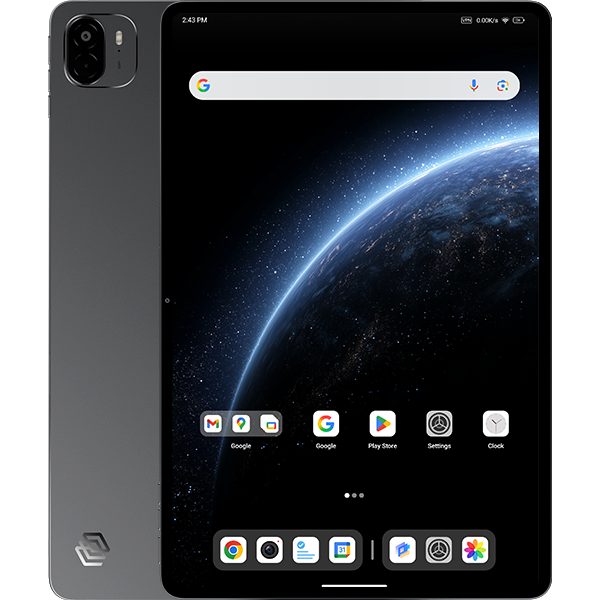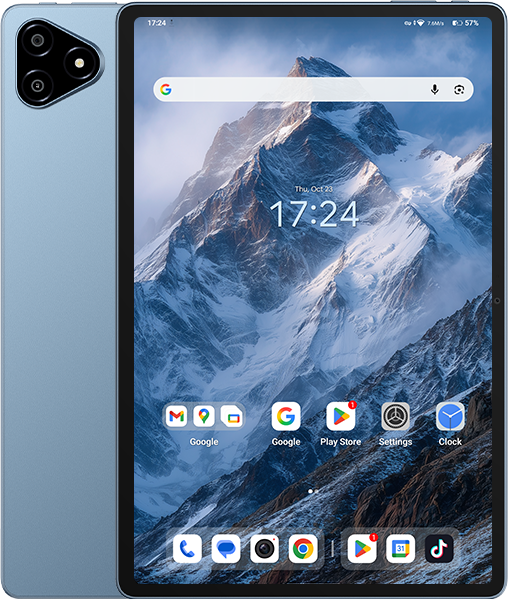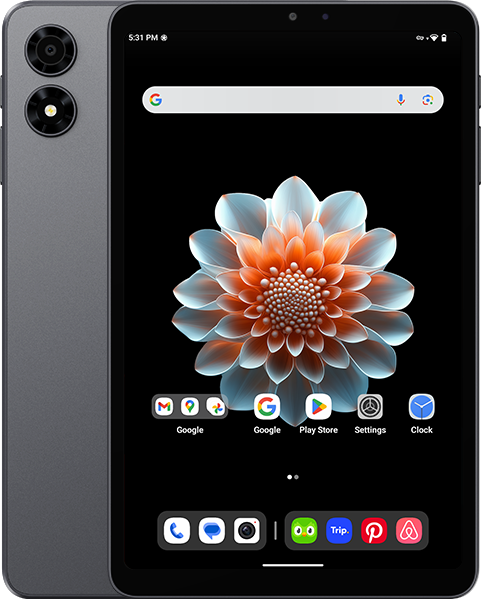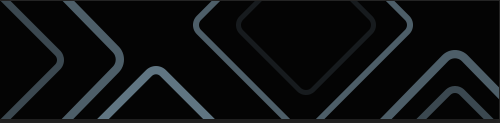I was able to solve this problem by flashing the modified boot.img using the SP Flash tool instead of via fastboot.
After flashing the boot image, the device was wiped and started the Android setup. I was then able to install Magisk Manager and download the zip file, the device rebooted and came back with root access.
In case anyone else is trying to solve this problem, in short, you need the Mediatek VCOM drivers, the Android USB drivers, the SP Flash tool, the stock ROM and the Magisk Manager apk for your tablet. Make sure to backup your data before you start because the device will get wiped.
Extract the boot image from the stock ROM (file is called boot-verified.img)
Install Magisk Manager on the tablet and use it to patch the img file
Connect your tablet to your computer via USB cable
Copy the magisk_patched.img file to your PC
Start SP Flash tool and load the scatter file from the stock ROM
Unselect all the options except for the boot file, click on the path in the location column and select the magisk_patched.img file
Set it to Download Only and click the download button
Shut down your tablet and power it on
This will trigger the download of the boot file. Wait for it to finish and disconnect the usb cable
Power on the tablet
Complete the Android setup wizard
Install the Magisk Manager apk again. It should prompt you that files are missing and ask to download. Accept. This will trigger the tablet to reboot
After boot you can open Magisk Manager again. In the top left of the screen, if you click the 3 horizontal stripes, you’ll find the Super User interface